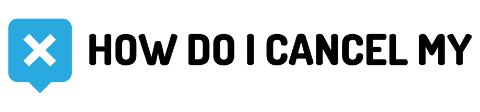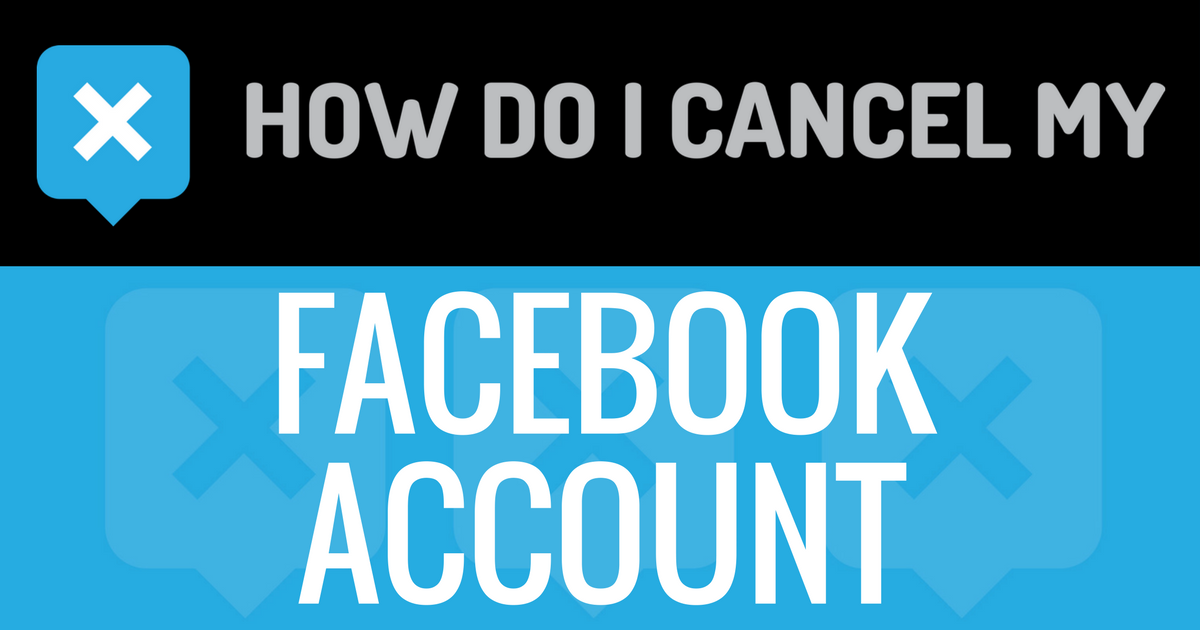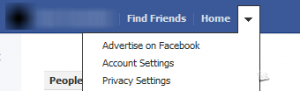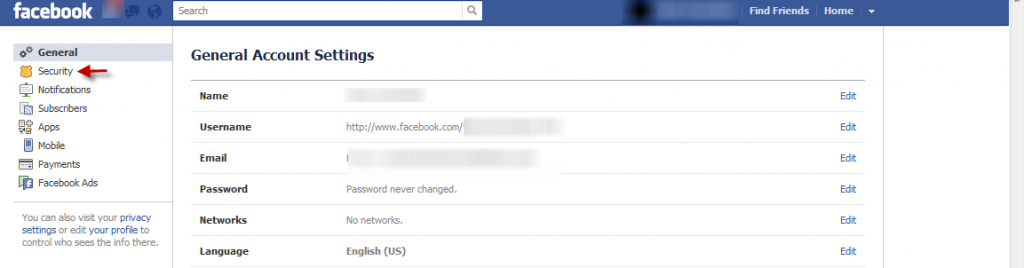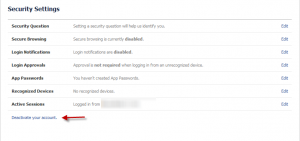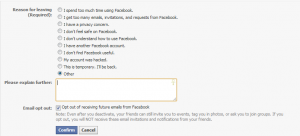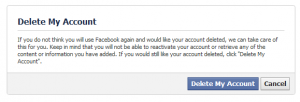Facebook is one of the most notorious services when it comes to deleting an account, the social media giant doesn’t want to let users off the hook so easily and lose potential ad revenue- which is why they make the ‘deactivation’ option much more obvious than the one for actual deletion. In this guide we’ll cover both methods step-by-step so you will no longer have to subject yourself to Facebook’s incessant nagging.
Deactivating an Account
Account deactivation is a lot different than account deletion, but many Facebook users might prefer this option should they choose to come back to the service. Reactivating the account brings it back exactly the way it was, nothing is deleted. However, the reactivation process is actually too easy: all you need to do is sign back in with your original username and password and your account is back.
This can pose a potential problem if you use your Facebook account to sign into other services and websites, as soon as you sign in your Facebook account will reactivate automatically, so keep that in mind for sites or even apps that use your Facebook account.
So, let’s deactivate an account-
First, navigate to Account Settings:
Next, go to the Security menu:
Right at the bottom of the screen you’ll see a small link that reads “Deactivate your account”:
Now Facebook will ask you why you’re deactivating, if you choose anything besides ‘Other’ they’ll give you a little blurb begging you to stay, I recommend just hitting other and typing some gibberish into the text box.
After that just hit confirm, fill out the captcha, retype your password, and there you have it: a deactivated Facebook account.
Considering the very temporary nature of account deactivation, those who want nothing to do with this monster of a social network ever again would be well advised to pursue permanent deletion.
Permanently Cancel Facebook Account
Now here is the procedure that Facebook wants you to avoid at all costs- deleting your account means no more intimate access to your interests so they can serve you targeted advertisements. Getting to the account deletion page from Facebook’s menu is actually the hardest part, so we’ll just give you a link below. Luckily, though the process is unnecessarily long and hard to find, it is easy once you do it.
First, go to the Facebook Account Deletion Page:
Next, just fill out the captcha and password form and hit ‘Okay’.
Now the next phase is critical: Do absolutely nothing with your account, don’t sign in again. The deletion process itself takes about two weeks to finalize, look for an email notifying you that the process is underway. Signing in can cancel the process, and as we said before watch out for sites that use your Facebook account to sign in.
And that’s all it takes to deactivate or delete a Facebook account- not exactly a streamlined process, but with a little determination you can leave Facebook for good.